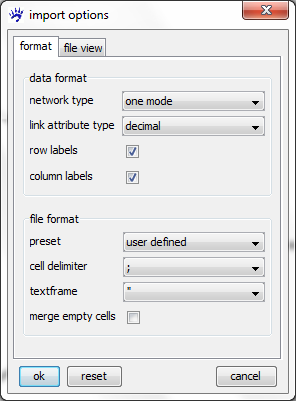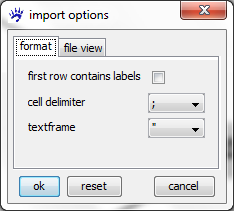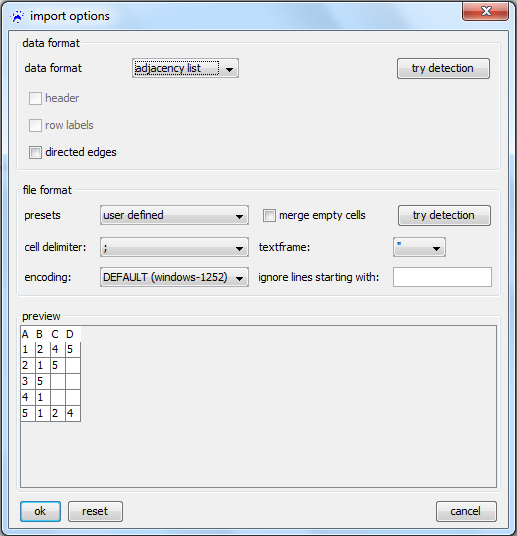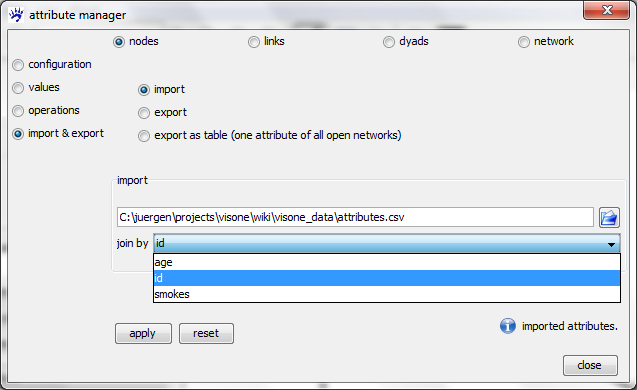Import options dialog
visone can import data from comma-separated value (CSV) files. Since these do not come with an unequivocal specification of how to interpret them some choices must be made. Therefore, whenever you open a CSV file, visone shows you an import options dialog. This page explains the various options; more on importing data from various sources is given in the data input tutorial.
The variants of comma-separated-value (CSV) files
A comma-separated-value file can be thought of as a plain-text file that encodes a table, i.e., a data array that has rows and columns - sometimes also referred to as a matrix. In a network context, there are different possibilities to encode information about nodes, links, or attribute information in such tables. The first three (adjacency matrices, link lists, and adjacency lists) provide information about nodes and links and can be opened via the file menu by selecting the appropriate file type. Attribute tables provide information about node or link attributes and can be opened via the attribute manager. What follows is a short characterization of these file types; more exhaustive explanation about how to read them is given in the following sections.
Adjacency matrix files. An adjacency matrix encodes for all pairs of nodes (indexing the rows and columns of the table) whether or not there is a link connecting these nodes. An example is shown in the following.
;A;B;C;D A;0;1;1;1 B;0;0;1;0 C;1;1;0;0 D;1;0;0;0
The first row and the first column are the labels of the nodes; the remaining part encodes whether there is a link from the node indexing the row to the node indexing the column. For instance, the character 1 in the row indexed by A and the column indexed by B indicates that there is a link going from A to B; the 0 in the row B and column A indicates that there is no link in the reverse direction.
Link list files. A link list contains as many rows as there are links in the network and (in its most basic form) a link list contains two columns where the entry in the first column is the identifier for the source node and the entry in the second column denotes the target node of the link. The following example
A;C C;B B;A A;D
defines four links: from node A to node C, from C to B, etc. Note that link lists use less space than adjacency matrices - especially if the network is very sparse (i.e., when the number of links divided by the number of node pairs is a small value close to zero).
Adjacency list files. An adjacency list has as many rows as there are nodes in the network. Each row may have a different length and the row associated with a node lists all neighbors of this node. For instance, in the following example
A;2;3;1 B;0;2 C;1;0 D;0
the labels at the beginning of each row are the node identifiers (these ids are optional); A is the label of the node with index 0, B is the label of the node with index 1, etc; the list 2;3;1 following the label A defines that there are links from A to the node with index 2 (labeled C), to the node with index 3 (D), and to the node with index 1 (B).
Attribute tables. An attribute table has one row that lists the attribute names (in the example below this is id;age;smokes followed by as many rows as there are nodes in the network.
id;age;smokes A;23;false B;28;true C;19;true D;27;false
One of the columns (id in the example above) lists the unique node identifiers (it is not necessarily the first row and not necessarily labeled id). The other columns list the attribute values of the attribute whose name is given in the respective column header. Attribute files are not read via the file menu but can only be added to an existing network via the attribute manager.
Note: visone does not allow to simultaneously input an adjacency matrix together with given attributes in one file. That is, a file like
;A;B;C;D;age;smokes A;0;1;1;1;23;false B;1;0;1;0;28;true C;1;1;0;0;19;true D;1;0;0;0;27;false
(having the interpretation that the first four columns specify an adjacency matrix and the last two columns define node attribute values) cannot be opened. Rather you have to split this into two separate files, one containing the adjacency matrix which can be opened via the file menu and the other containing the attribute table which can be opened via the attribute manager. (For instance, in MS Excel you could split the file by selecting columns, copy them, and past them into a new table.)
The next four sections explain the various options that have to be set when reading CSV files.
Adjacency matrix files
To open an adjacency matrix, use the file menu, click on open..., select files of type adjacency matrix files (.txt, .csv) in the file chooser, navigate to the file you want to open, and click on the ok button. Then the import options dialog opens (show below).
The import options dialog has two tabs labeled format where you can set the various options and file view where you can see the contents of the file. The semantics of the various options is explained in the following.
- network type can be one mode or two mode. In the adjacency matrix of a one mode network the rows and columns are indexed by the same set of nodes; for a two mode network (for instance, a network connecting authors to the articles they have written), the rows and columns are indexed by different sets of node (authors respectively articles in the above example).
- link attribute type can be decimal or text. The entries of the adjacency matrix (which are either numbers or character strings) are saved in a link attribute of the newly opened network; this option defines the type of this attribute (decimal for numerical attributes and text for categorical).
- The check boxes row labels and column labels indicate whether the first row (respectively first column) lists the node identifiers (rather then entries of the adjacency matrix). If unchecked, then the node identifiers will be the numbers from to (when there are nodes in the network).
- The file format can be MS Excel, OpenOffice (default CSV output of these software programs, respectively), or user defined. If it is set to user defined you have to specify the following options.
- cell delimiter defines the character that separates one matrix cell from the next. In the examples above, the cell delimiter was always the semicolon (;) but it can as well be a comma, colon, TAB, or SPACE character.
- textframe can be double quotes, quotes, or NONE. Textframes are necessary if the matrix-cell entries themselves contain the cell delimiter. (For instance, if the cell delimiter is SPACE and the row/column labels are "firstname lastname"; the quotes tell visone that the cell does not end after firstname.)
- The merge empty cells checkbox tells visone whether repeated cell delimiters should be treated as one. This option is for instance necessary when reading the Newcomb Fraternity data (of which an excerpt is shown below)
0 7 12 11 10 4 13 14 15 16 3 9 1 5 8 6 2 8 0 16 1 11 12 2 14 10 13 15 6 7 9 5 3 4 13 10 0 7 8 11 9 15 6 5 2 1 16 12 4 14 3 ...
where the cell delimiter (the SPACE character) is sometimes repeated to enhance (human) readability.
When you have set the options, click on the ok button to open the file.
Link list files
To open a link list, use the file menu, click on open..., select files of type link list files (.txt, .csv) in the file chooser, navigate to the file you want to open, and click on the ok button. Then the import options dialog opens (show below).
The checkbox first row contains labels indicates whether the first row lists the attribute names of the link attributes encoded in the table (rather than the node pairs and attribute values). In the example below, each link (defined by its two endpoints nodeID1 and nodeID2 has two attributes: a link id which are just the numbers from 1 to n and a type which has in our example the values friend or enemy.
nodeID1;nodeID2;id;type A;C;1;enemy C;B;2;friend B;A;3;enemy A;D;4;friend
The other options have the same meaning as when reading adjacency matrices (explained above).
Adjacency list files
To open an adjacency list, use the file menu, click on open..., select files of type adjacency list files (.txt, .csv) in the file chooser, navigate to the file you want to open, and click on the ok button. Then the import options dialog opens (show below).
- The header checkbox defines whether the first row is a header giving the numbers of nodes and links in the file (rather then the adjacency list of the first node).
- node labels indicates whether the first column list the node identifiers (if unchecked, then nodes are numbered consecutively and the 'th row list the neighbors of the 'th node).
- directed defines links are treated as directed or undirected.
The other options have the same meaning as when reading adjacency matrices (explained above).
Importing node and link attributes
To open an attribute table and add attribute values to the nodes or links of a network that is already opened in visone, use the attribute manager, select nodes (respectively links) in the radio buttons in the top row, select import & export in the radio buttons on the left hand side, select import, and navigate to the CSV file containing the attribute values. The join by drop-down menu must be set to that node attribute (respectively link attribute) that identifies the nodes (links). In the example below this attribute is named id but it could have any other name. (Note that, in general, age or smokes could not serve as identifying attributes, since their values are not unique.)
The identifying attribute must be identical to the header of the column that contains the identifiers (see below). The other columns contain the names and values of the other attributes. For instance, the node with id A gets a value of 23 for the age attribute and the value false for the smokes attribute. (When reading attribute tables you need column headers.)
id;age;smokes A;23;false B;28;true C;19;true D;27;false
Clicking on the apply button opens the import options which have the same meaning as when reading adjacency matrices (explained above).