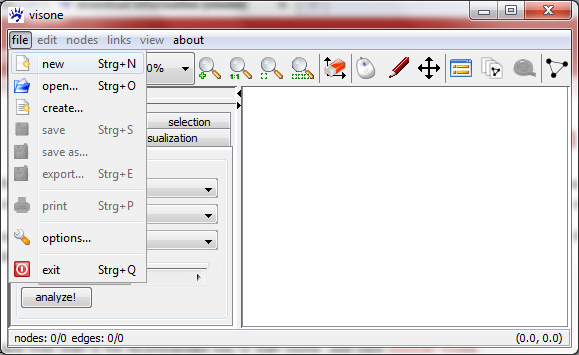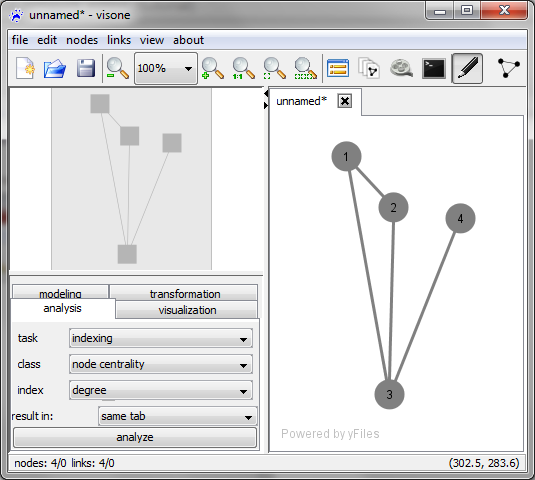Introducing the visual network editor (tutorial): Difference between revisions
mNo edit summary |
|||
| Line 18: | Line 18: | ||
* to add a node left-click on an empty space in the network area and release the button; repeat this maybe two or three times to add a small number of nodes | * to add a node left-click on an empty space in the network area and release the button; repeat this maybe two or three times to add a small number of nodes | ||
* to add a tie (a line that connects two nodes) you do the following steps: | * to add a tie (a line that connects two nodes) you do the following steps: | ||
** left-click on a node and release the mouse button; now you've attached a tie to this node and you can drag its other endpoint around with your mouse pointer | ** left-click once on a node and release the mouse button; now you've attached a tie to this node and you can drag its other endpoint around with your mouse pointer | ||
** left-click on a second node; this attaches the free endpoint of the tie to that second node and the tie is created | ** left-click on a second node; this attaches the free endpoint of the tie to that second node and the tie is created | ||
* repeat this some more times to create a reasonable network | * repeat this some more times to create a reasonable network | ||
Revision as of 12:13, 10 December 2010
This trail tells you how networks are created and modified by use of the mouse. You will also learn about the different types of information that are encoded in a visone network and how networks can be exported to data and image files. This trail assumes that you have already downloaded visone and that you can run the program (see the trail on installing visone).
You will probably profit the most from this trail if you start visone and directly follow the steps that are described below.
Adding nodes and links
After you have started visone you see its main window. To get a network into visone you basically have three possibilities which can all be activated from the file menu.
- open allows you to open a network from a local file
- create let you generate a random network
- new opens a new empty network - that's what we are going to do now
When you click on file, new a new tab labeled unnamed* opens in the network area of visone (the large part of the window aligned to the lower right corner). In this area you can add nodes and links by using the mouse:
- to add a node left-click on an empty space in the network area and release the button; repeat this maybe two or three times to add a small number of nodes
- to add a tie (a line that connects two nodes) you do the following steps:
- left-click once on a node and release the mouse button; now you've attached a tie to this node and you can drag its other endpoint around with your mouse pointer
- left-click on a second node; this attaches the free endpoint of the tie to that second node and the tie is created
- repeat this some more times to create a reasonable network
The quick layout button
You may have already noticed that the network shown above has a very bad layout: the triangle formed by nodes 1, 2, and 3 is not symmetric and node 4 is much closer to 1 and 2 than to its neighbor 3. You could correct this by manually dragging nodes to a better position but this approach would turn out to be tiresome and difficult for larger networks. It saves you much time (and generally produces better results) if you compute the layout (i.e., the position of the nodes) by a layout algorithm.