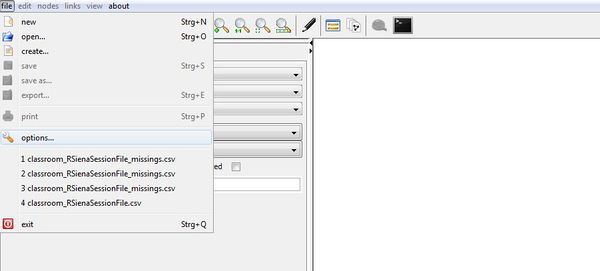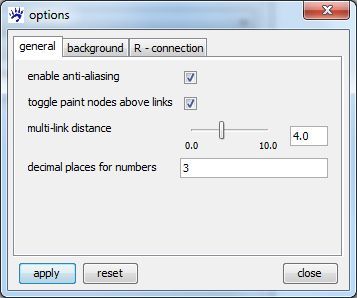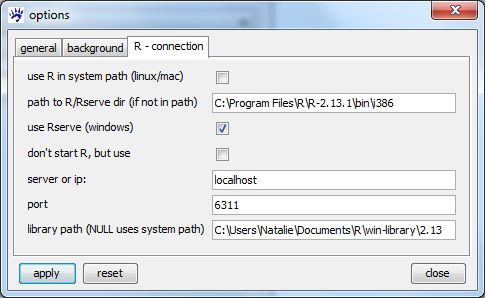Option dialog: Difference between revisions
No edit summary |
No edit summary |
||
| Line 28: | Line 28: | ||
== R - connection == | == R - connection == | ||
To connect with R you have to tell visone where your R is installed. You do this on tab '''R-connection'' in the [[option dialog|options dialog]] | To connect with R you have to tell visone where your R is installed. You do this on tab '''R-connection'' in the [[option dialog|options dialog]] | ||
'''Important note: Due to recent changes in R and/or Rserve the connection will not be usable with the current R versions (> 2.13). This problem is limited to Windows and Macintosh. So please ensure that your R version is not later than 2.13.''' | |||
To get the latest R version that works with Rserve, follow the download links on http://www.r-project.org/ for your operating system (e.g. Windows or MacOS) and choose "Previous Versions" at the download site (2.13.2 is what you want). | |||
[[File:options_dialogue_Rconnection.jpg]] | [[File:options_dialogue_Rconnection.jpg]] | ||
Latest revision as of 15:24, 19 July 2012
To open the options dialog, choose file and options... in the menu.
The dialog reveals several tabs discussed below.
general
- enable anti-aliasing: specifies whether anti-aliasing shall be used (recommended)
- paint nodes above links: specifies whether nodes shall be painted above links (recommended)
- multi-link distance: specifies the distance between multi-links
- decimal places for numbers: specifies how many decimal places to display
background
Background settings apply to all opened visone tabs.
- background color: sets the background color
- line color: sets the color of contour lines and their labels
- show scale values: specifies whether contour line labels shall be displayed
As an example, contour lines are used in a centrality layout.
R - connection
To connect with R you have to tell visone where your R is installed. You do this on tab 'R-connection in the options dialog
Important note: Due to recent changes in R and/or Rserve the connection will not be usable with the current R versions (> 2.13). This problem is limited to Windows and Macintosh. So please ensure that your R version is not later than 2.13. To get the latest R version that works with Rserve, follow the download links on http://www.r-project.org/ for your operating system (e.g. Windows or MacOS) and choose "Previous Versions" at the download site (2.13.2 is what you want).
If you are working on a Windows system:
- check box "use Rserve" and paste the path to file "Rserve.exe" (normally
C:\Program Files\R\R-2.13.1\bin\i386, see) in "path to R/Rserve dir" - paste the path where your libraries are installed or should be installed (normally
C:\Users\'yourName'\Documents\Rnwin-library\2.13\Rserve) in "library path"
If you are working on a Linux or MacOS, try not to touch anything. If this does not work for you, configure the following options:
- "use R in system path" - use this option if you have a regular R installation on a Linux or MacOS and the binary is in the path
- "path to R/Rserve dir" - if the first option does not work for you (or you want to start a specific R installation) give the path to the executable here (the directory where the executable "R" (all other) file is located)
installation
We assume that you have an R installation running (install the latest version fitting to your system from the link). For a connection between visone and R we additionally need the RServe packages. You can install this package directly from R:
- start an R console (the R GUI under Windows or MacOS, or execute the command "R" in a terminal in Linux/MacOS)
- in the R console run the command:
install.packages("Rserve", dependencies=T)
install.packages("xtable", dependencies=T)
- make sure the installation completed successfully
- you can close R (i.e. by running the command
q(), no need to save anything)
On Windows, it is mostly necessary to copy file Rserve.exe from library folder Rserve to the folder that contains file R.dll. If you were using the standard settings during your R installation, you should find file Rserve.exe in
C:\Users\'yourName'\Documents\Rnwin-library\2.13\Rserve
and file R.dll in
C:\Program Files\R\R-2.13.1\bin\i386
Now, your R should be ready for visone.
library configuration
In some cases R has a problem to find its libraries when started from visone. If you experience problems with library installation, i.e. visone connects, but cannot install libraries or send graphs to R, you can configure the location of your libraries here. This is also an option to have a unique place where all the visone installed R libraries will reside. The option is
- "library path" - paste the path where your libraries are installed or should be installed. Use "NULL" for default (system) path.
If you change the library path from its default value, remind to use this location when installing or loading your own libraries.
start your own R (needed on MacOS)
If you're planning to start R on a remote machine or the other options do not work for you, you can run your own instance of R and have visone connect to it:
- "dont't start R, but use" - check this if you would like visone to use an R instance started by you
- "server or ip" - give the name of the server or its ip adress (no need to change anything here)
- "port" - the port visone should connect to (no need to change anything here)
In case you have trouble connecting, you can always start your own R-session. On MacOS this is currently the only way to establish the connection: check the "dont't start R, but use" option in the dialog and start your own R-session before connecting to it in visone. To do this, start the usual R console, make sure you completed the RServe installation and run:
library(Rserve) Rserve(args="--vanilla")
Learn more about R - especially RSiena and some more on the connection options in a
short guide on how to use Rsiena from within visone.