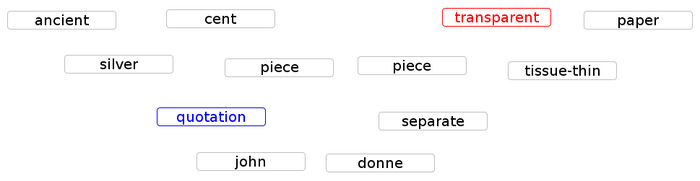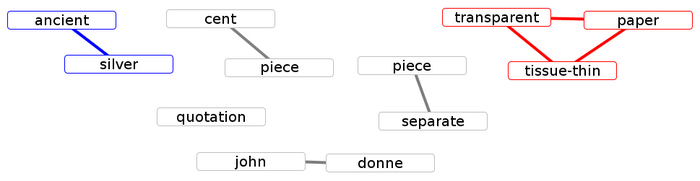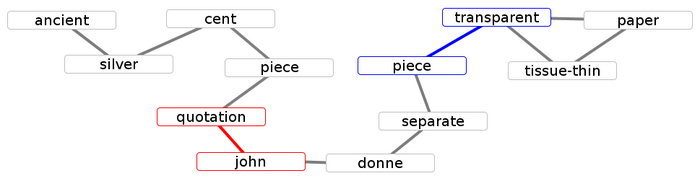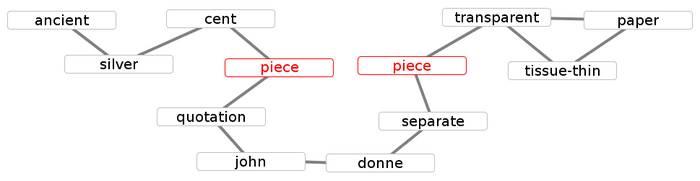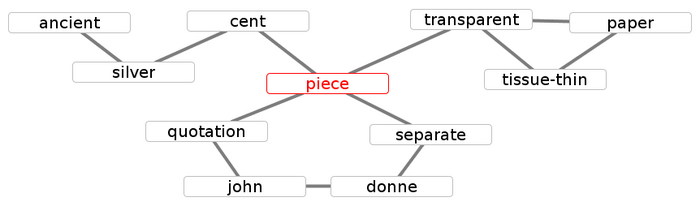CRA: Difference between revisions
No edit summary |
(Added step by step instructions) |
||
| (4 intermediate revisions by 3 users not shown) | |||
| Line 1: | Line 1: | ||
==Background== | |||
CRA on Visone requires installation of the [http://www.visone.info/html/extensions.html NLP extensions]. | |||
'''Centering Resonance Analysis''' ('''CRA''') extracts a network from a text by analysing its ''centers'', | '''Centering Resonance Analysis''' ('''CRA''') extracts a network from a text by analysing its ''centers'', | ||
for which the ''Centering Theory'' states that they | for which the ''Centering Theory'' states that they | ||
contain the main contents of the text. | contain the main contents of the text. | ||
According to Centering Theory, these centers are the ''Noun Phrases'' (''NP''s) of a text, that is the nouns together with any modifiers belonging to them. Thus, words within these centers define the words within the CRA text network, and the way they occur in the text can cause links between them. | According to Centering Theory, these centers are the ''Noun Phrases'' (''NP''s) of a text, that is the nouns together with any modifiers belonging to them. Thus, words within these centers define the words within the CRA text network, and the way they occur in the text can cause links between them. | ||
For more information on CRA see: | |||
<blockquote> | |||
Corman, S. R., Kuhn, T., McPhee, R., and K. Dooley (2002). Studying Complex Discursive Systems: Centering Resonance Analysis of Communication. ''Human Communication Research, 28(2)'', 157-206. | |||
</blockquote> | |||
Let us consider the following example sentence taken from the short story ''We Can Remember It for You Wholesale'' by ''Philip K. Dick'': | Let us consider the following example sentence taken from the short story ''We Can Remember It for You Wholesale'' by ''Philip K. Dick'': | ||
| Line 17: | Line 25: | ||
<font color="red">transparent</font> <font color="black">tissue-thin paper</font>, ...</font> | <font color="red">transparent</font> <font color="black">tissue-thin paper</font>, ...</font> | ||
</blockquote> | </blockquote> | ||
[[File:CRA0.png|700px]] | |||
Next, words that occur within the same NP are connected, regardless of their distance within the NPs. For example, the NP ''transparent tissue-thin paper'' causes the edges between ''transparent'' and ''paper'', ''paper'' and ''tissue-thin'' as well as ''tissue-thin'' and ''transparent''. Had there been five words in the NP, each of them would have been connected with all of the four others. | Next, words that occur within the same NP are connected, regardless of their distance within the NPs. For example, the NP ''transparent tissue-thin paper'' causes the edges between ''transparent'' and ''paper'', ''paper'' and ''tissue-thin'' as well as ''tissue-thin'' and ''transparent''. Had there been five words in the NP, each of them would have been connected with all of the four others. | ||
| Line 25: | Line 34: | ||
<font color="red">transparent tissue-thin paper</font>, ...</font> | <font color="red">transparent tissue-thin paper</font>, ...</font> | ||
</blockquote> | </blockquote> | ||
[[File:CRA1.png|700px]] | |||
Words that are not part of the same NP are still connected if one of them is at the end of an NP and the other is at the beginning of the following NP. That is, because ''piece'' is the last word of then NP ''separate piece'' and ''transparent'' if the first word of the NP following it, the two words are connected in the network. | Words that are not part of the same NP are still connected if one of them is at the end of an NP and the other is at the beginning of the following NP. That is, because ''piece'' is the last word of then NP ''separate piece'' and ''transparent'' if the first word of the NP following it, the two words are connected in the network. | ||
| Line 33: | Line 43: | ||
<font color="blue">transparent</font> <font color="black">tissue-thin paper</font>, ...</font> | <font color="blue">transparent</font> <font color="black">tissue-thin paper</font>, ...</font> | ||
</blockquote> | </blockquote> | ||
Finally, duplicate nodes for the same word are merged. For example, because ''piece'' appears twice, two nodes were created for it | [[File:CRA2.png|700px]] | ||
http:// | |||
Finally, duplicate nodes for the same word are merged. For example, because ''piece'' appears twice, two nodes were created for it. | |||
[[File:CRA3.png|700px]] | |||
These two nodes are now merged into just one. | |||
[[File:CRA4.png|700px]] | |||
'''Note''': The network depends on the used parser. If the parser extracts other NP's than stated here, the network will differ accordingly. | |||
== Detailed Instructions for Visone Beginners == | |||
Be sure you have installed the [http://www.visone.info/html/extensions.html NLP extensions]. To analyze some text, save it in an ASCII text or UTF-8 (Unicode) file. In the left pane of the Visone window, select the '''text''' tab. Under ''text file'' select the file containing your text. Use the default stopwords and minimal word length of 3, unless you have good reasons to do otherwise. Click '''create CRA network''' at the bottom right of the left page. You should get a progress dialog, and and network should appear once analysis is done. | |||
By default, Visone creates a direct network, but CRA networks are undirected. To correct this select from the menu bar '''links > make undirected'''. | |||
In CRA, resonance is operationalized as betweenness centrality. To compute this on your network: | |||
* select the '''analysis''' tab on the left pane | |||
* choose ''task: indexing'', ''class: node centrality'', ''index: betweenness'' | |||
* click '''analyze''' at the bottom right of the left pane | |||
To visualize the betweenness values you have computed: | |||
* select the '''visualization''' tab on the left pane | |||
* choose ''category: mapping'', ''type: color'', ''property: node color'', ''attribute: betweenness'', ''method: interpolation'', and a color scheme that suits you | |||
* click the '''visualize button''' at the bottom right of the left pane | |||
You can also map the size of the nodes to the number of occurrences using the above steps with ''type: size'', ''property: node area'', ''attribute: number of occurrences'' | |||
Visone performs a quick layout on the network, but this can usually be improved by doing a regular visualization: | |||
* select the '''visualization''' tab on the left pane | |||
* choose ''category: layout'', ''layout: node layout'', ''node layout: stress minimization'' (or ''spring embedder'') | |||
* click '''layout''' at the bottom right of the pane | |||
* readability can be improved by then choosing ''node layout: overlap removal'' then clicking the '''layout button'''. You can experiment with the settings to get the best results. This operation can take a long time on large networks. | |||
To export the words and their resonance/betweenness values: | |||
* open the attribute manager by clicking the “dialog box” icon on the toolbar | |||
* in the attribute manager window click '''import & export''' on the left | |||
* enter a file name with a .csv extension in the ''export'' section (you can select the folder with the “…” button at the right of the ''export'' section) | |||
* click the '''export''' button at the right of the ''export'' | |||
* change options, if you like, on the save options dialog and click '''OK''' | |||
Latest revision as of 16:26, 7 June 2016
Background
CRA on Visone requires installation of the NLP extensions.
Centering Resonance Analysis (CRA) extracts a network from a text by analysing its centers, for which the Centering Theory states that they contain the main contents of the text. According to Centering Theory, these centers are the Noun Phrases (NPs) of a text, that is the nouns together with any modifiers belonging to them. Thus, words within these centers define the words within the CRA text network, and the way they occur in the text can cause links between them.
For more information on CRA see:
Corman, S. R., Kuhn, T., McPhee, R., and K. Dooley (2002). Studying Complex Discursive Systems: Centering Resonance Analysis of Communication. Human Communication Research, 28(2), 157-206.
Let us consider the following example sentence taken from the short story We Can Remember It for You Wholesale by Philip K. Dick:
Half an ancient silver fifty cent piece, several quotations from John Donne's sermons written incorrectly, each on a separate piece of transparent tissue-thin paper, ...
In the first step, this sentence is parsed to extract the NPs. For each of the words appearing in an NP, a node is created in the graph.
Half an ancient silver fifty cent piece, several quotations from John Donne's sermons written incorrectly, each on a separate piece of transparent tissue-thin paper, ...
Next, words that occur within the same NP are connected, regardless of their distance within the NPs. For example, the NP transparent tissue-thin paper causes the edges between transparent and paper, paper and tissue-thin as well as tissue-thin and transparent. Had there been five words in the NP, each of them would have been connected with all of the four others.
Half an ancient silver fifty cent piece, several quotations from John Donne's sermons written incorrectly, each on a separate piece of transparent tissue-thin paper, ...
Words that are not part of the same NP are still connected if one of them is at the end of an NP and the other is at the beginning of the following NP. That is, because piece is the last word of then NP separate piece and transparent if the first word of the NP following it, the two words are connected in the network.
Half an ancient silver fifty cent piece, several quotations from John Donne's sermons written incorrectly, each on a separate piece of transparent tissue-thin paper, ...
Finally, duplicate nodes for the same word are merged. For example, because piece appears twice, two nodes were created for it.
These two nodes are now merged into just one.
Note: The network depends on the used parser. If the parser extracts other NP's than stated here, the network will differ accordingly.
Detailed Instructions for Visone Beginners
Be sure you have installed the NLP extensions. To analyze some text, save it in an ASCII text or UTF-8 (Unicode) file. In the left pane of the Visone window, select the text tab. Under text file select the file containing your text. Use the default stopwords and minimal word length of 3, unless you have good reasons to do otherwise. Click create CRA network at the bottom right of the left page. You should get a progress dialog, and and network should appear once analysis is done.
By default, Visone creates a direct network, but CRA networks are undirected. To correct this select from the menu bar links > make undirected.
In CRA, resonance is operationalized as betweenness centrality. To compute this on your network:
- select the analysis tab on the left pane
- choose task: indexing, class: node centrality, index: betweenness
- click analyze at the bottom right of the left pane
To visualize the betweenness values you have computed:
- select the visualization tab on the left pane
- choose category: mapping, type: color, property: node color, attribute: betweenness, method: interpolation, and a color scheme that suits you
- click the visualize button at the bottom right of the left pane
You can also map the size of the nodes to the number of occurrences using the above steps with type: size, property: node area, attribute: number of occurrences
Visone performs a quick layout on the network, but this can usually be improved by doing a regular visualization:
- select the visualization tab on the left pane
- choose category: layout, layout: node layout, node layout: stress minimization (or spring embedder)
- click layout at the bottom right of the pane
- readability can be improved by then choosing node layout: overlap removal then clicking the layout button. You can experiment with the settings to get the best results. This operation can take a long time on large networks.
To export the words and their resonance/betweenness values:
- open the attribute manager by clicking the “dialog box” icon on the toolbar
- in the attribute manager window click import & export on the left
- enter a file name with a .csv extension in the export section (you can select the folder with the “…” button at the right of the export section)
- click the export button at the right of the export
- change options, if you like, on the save options dialog and click OK