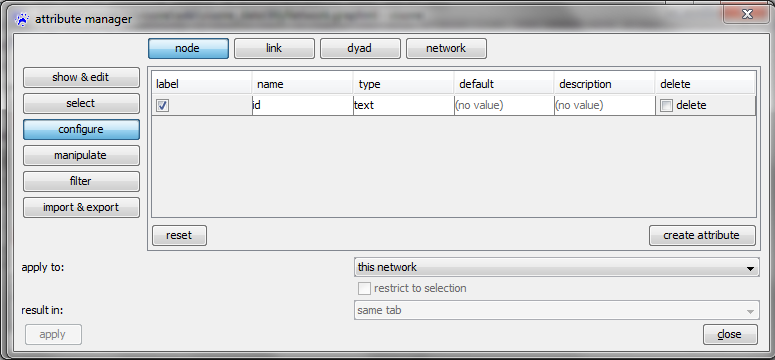Attribute manager: Difference between revisions
(Created page with 'The attribute manager is started by clicking on its icon link=attribute_manager in visone's toolbar. As opposed to [[node_properties_dialog#attrib…') |
No edit summary |
||
| Line 5: | Line 5: | ||
== categories == | == categories == | ||
There are 4 times 4 selectable categories within the attribute manager, e.g. node attribute configuration: | There are 4 times 4 (2) selectable categories within the attribute manager, e.g. node attribute configuration: | ||
[[File:Attribute_manager2.png]] | [[File:Attribute_manager2.png]] | ||
| Line 20: | Line 20: | ||
* operation involving value management (automtically) | * operation involving value management (automtically) | ||
* import & export management (automatically) | * import & export management (automatically) | ||
=== configuration === | |||
==== node and link attributes ==== | |||
* check mark: the check mark in the left column defines the attribute that is displayed as label | |||
* name field: enables the (re-)defintion of attribute names; to create a new attribute you have to use this field to define a name first | |||
* type selection: defines the type (text, binary, integer, decimal, text list, integer list, decimal list) of the attribute | |||
* default: can be used to define a default value for this attribute that is assigned to all nodes automatically | |||
* description | |||
==== dyad and network attributes ==== | |||
can be configured accordingly | |||
=== values === | |||
The values category can be used to explore the values that the nodes/links (or the selected nodes/links, if there are selected nodes/links) assume on all attribute functions that are declared. You can also modify the values if the '''allow editing''' box at the bottom of the attribute manager is checked (you might have to scroll down). Additionally, you can specify whether to '''show default values''' (bottom left) and whether to display only a subset of attributes (check marks at the top). | |||
Revision as of 11:44, 15 December 2010
The attribute manager is started by clicking on its icon ![]() in visone's toolbar.
in visone's toolbar.
As opposed to node properties dialog and link properties dialog, that only allow to change the value of already existing attributes manually, the attribute manager provides a variety of possibilities related to the creation, configuration and automatical modification of attributes.
categories
There are 4 times 4 (2) selectable categories within the attribute manager, e.g. node attribute configuration:
The four radio buttons in the top line are used to select the kind of attribute one wants to manage, namely
- node attributes
- link attributes
- dyad attributes
- graph attributes
The four radio buttons on the left-hand side are used to specify what kind of management one is looking for, namely
- configuration management (manually)
- value management (manually)
- operation involving value management (automtically)
- import & export management (automatically)
configuration
node and link attributes
- check mark: the check mark in the left column defines the attribute that is displayed as label
- name field: enables the (re-)defintion of attribute names; to create a new attribute you have to use this field to define a name first
- type selection: defines the type (text, binary, integer, decimal, text list, integer list, decimal list) of the attribute
- default: can be used to define a default value for this attribute that is assigned to all nodes automatically
- description
dyad and network attributes
can be configured accordingly
values
The values category can be used to explore the values that the nodes/links (or the selected nodes/links, if there are selected nodes/links) assume on all attribute functions that are declared. You can also modify the values if the allow editing box at the bottom of the attribute manager is checked (you might have to scroll down). Additionally, you can specify whether to show default values (bottom left) and whether to display only a subset of attributes (check marks at the top).