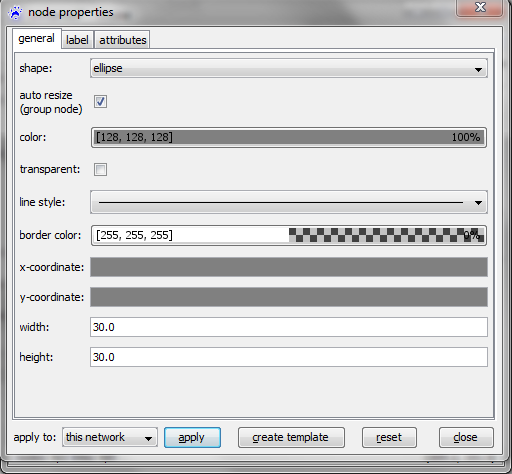Node properties dialog: Difference between revisions
Jump to navigation
Jump to search
(Created page with 'File:Node_properties_dialog.png') |
No edit summary |
||
| Line 1: | Line 1: | ||
To manually edit graphical properties and data values associated with ''all'' currently selected nodes, you can use the node properties dialog. | |||
It is assessed either by right-clicking a selected node and choosing '''properties...''' (see [[node_context_menu|node context menu]]), or via the '''properties...''' entry in the [[nodes_menu|nodes menu]]. | |||
The node properties dialog has three tabs: | |||
[[File:Node_properties_dialog.png]] | [[File:Node_properties_dialog.png]] | ||
== graphical properties == | |||
=== general === | |||
changing the graphical appearance of the node | |||
=== label === | |||
changing the graphical appearance of the node label | |||
== data values == | |||
=== attributes === | |||
changing attribute values (including the label text). | |||
Revision as of 12:32, 13 December 2010
To manually edit graphical properties and data values associated with all currently selected nodes, you can use the node properties dialog. It is assessed either by right-clicking a selected node and choosing properties... (see node context menu), or via the properties... entry in the nodes menu.
The node properties dialog has three tabs:
graphical properties
general
changing the graphical appearance of the node
label
changing the graphical appearance of the node label
data values
attributes
changing attribute values (including the label text).